Login to your account Dashboard
On the left side click Mini pages menu, if you are using a laptop or desktop computer.
(Desktop View)
If you are using a mobile, you can click #mini page or click the hamburger menu and click the Mini pages menu.
(Mobile View)
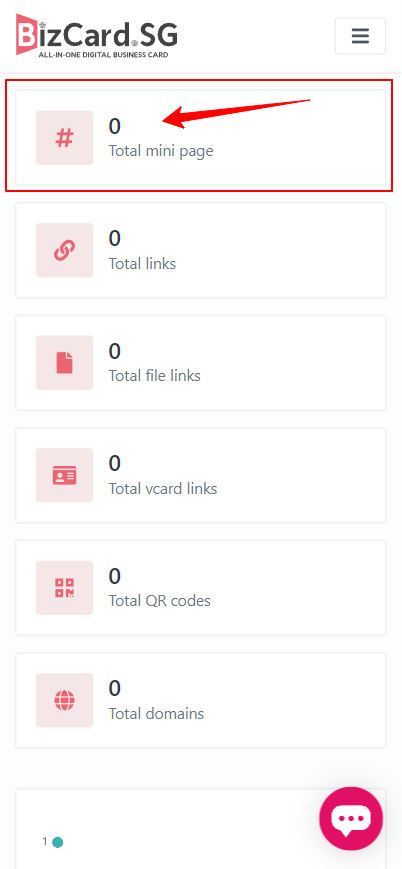
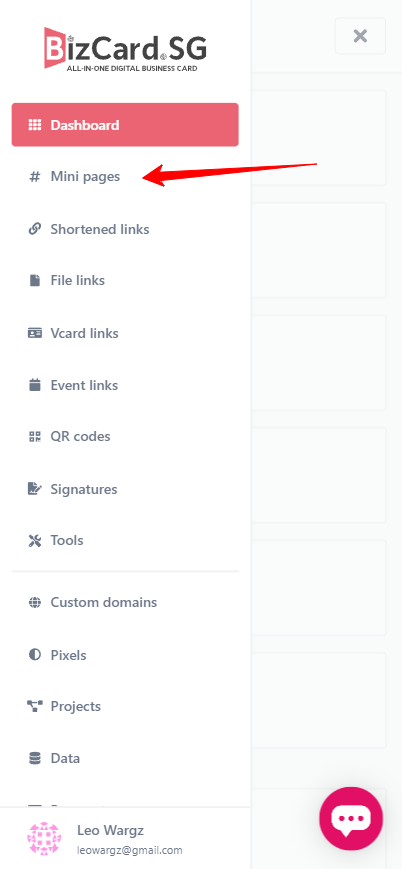
Then on the Mini page menu, you have the option to create a new mini page or use an existing template.
(Desktop View)
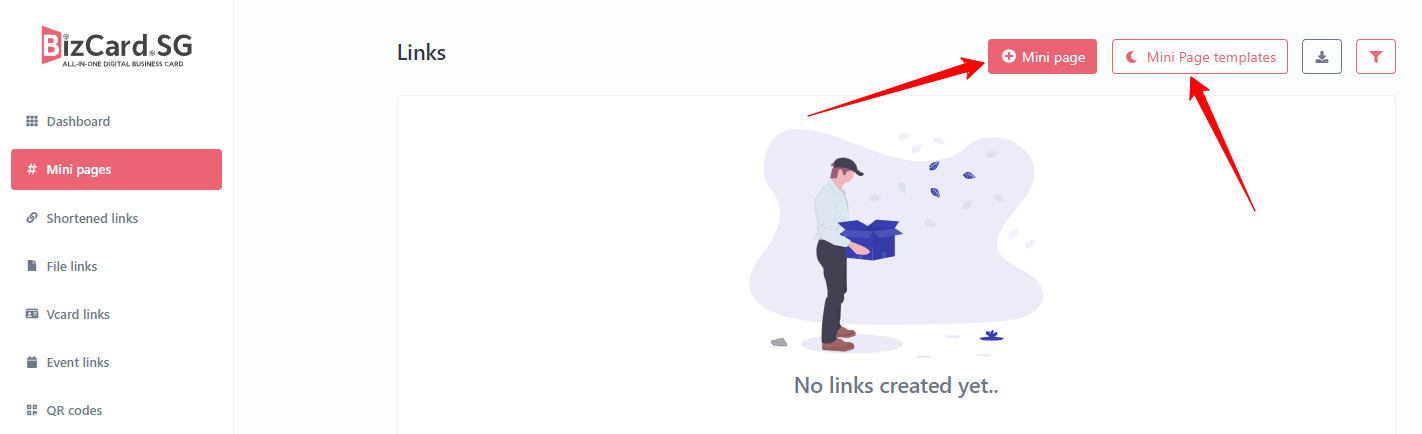
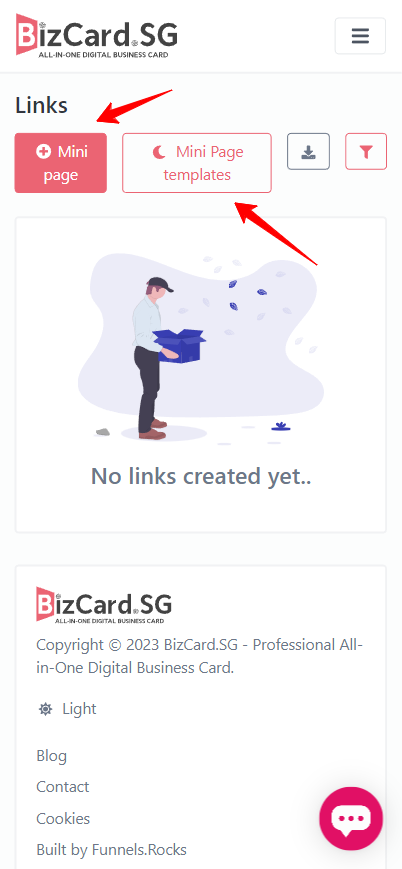
For fast creation of mini page, you can choose from existing templates and modify it according to your preferences. We will be adding more templates in the future.
(Desktop View)
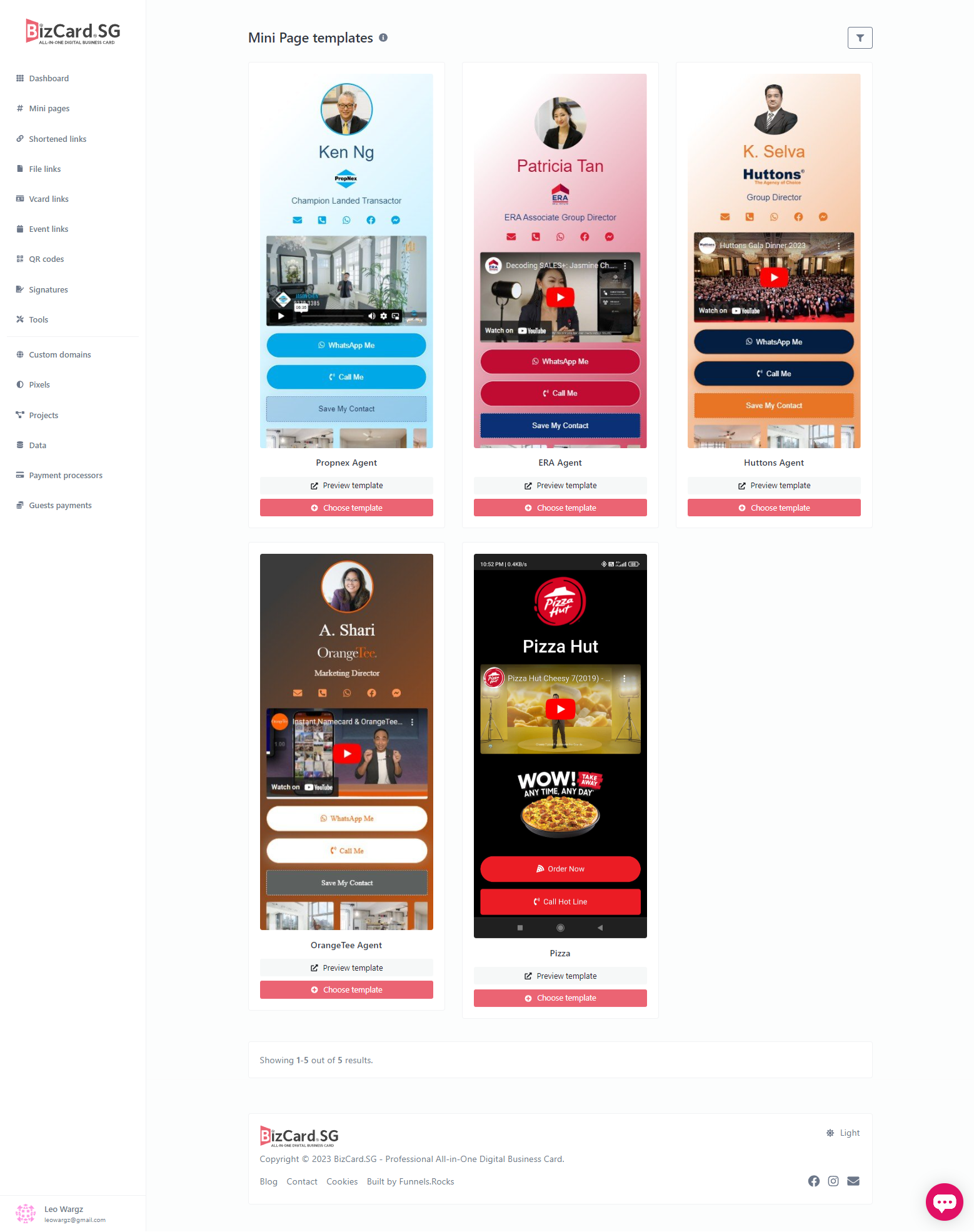
(Mobile View)
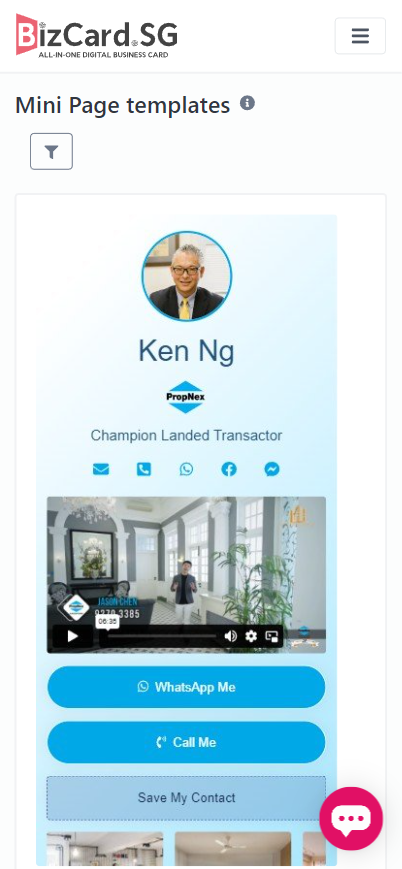
Once you've selected a template, you can choose Domain and type the URL name of your mini page.
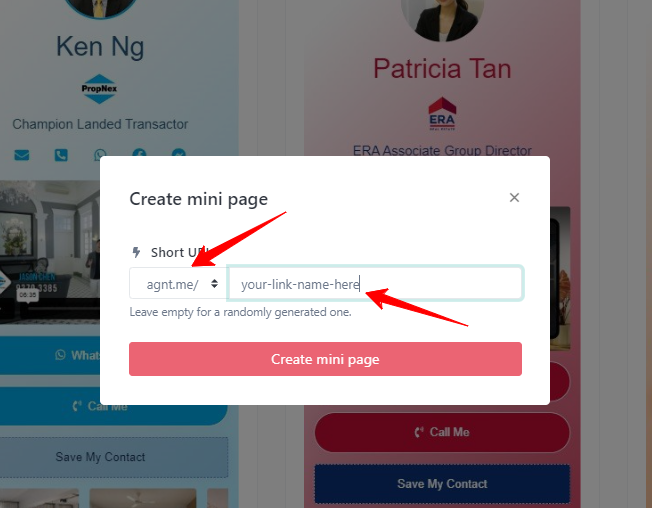
(Desktop View)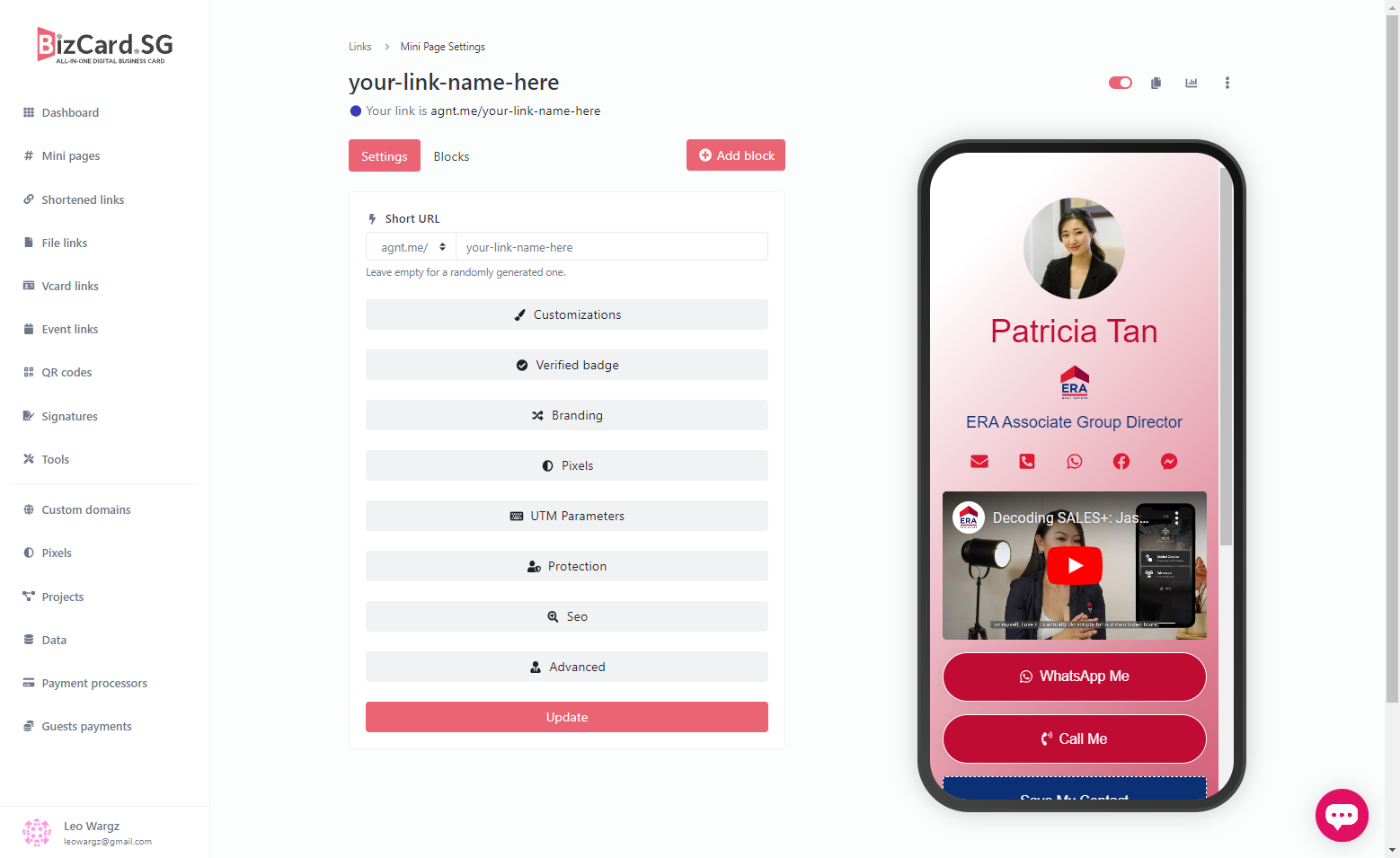
(Mobile View)
Once the mini page is create, you can start customizing the page. Click the Block tab and change the name and button links and other blocks of the page.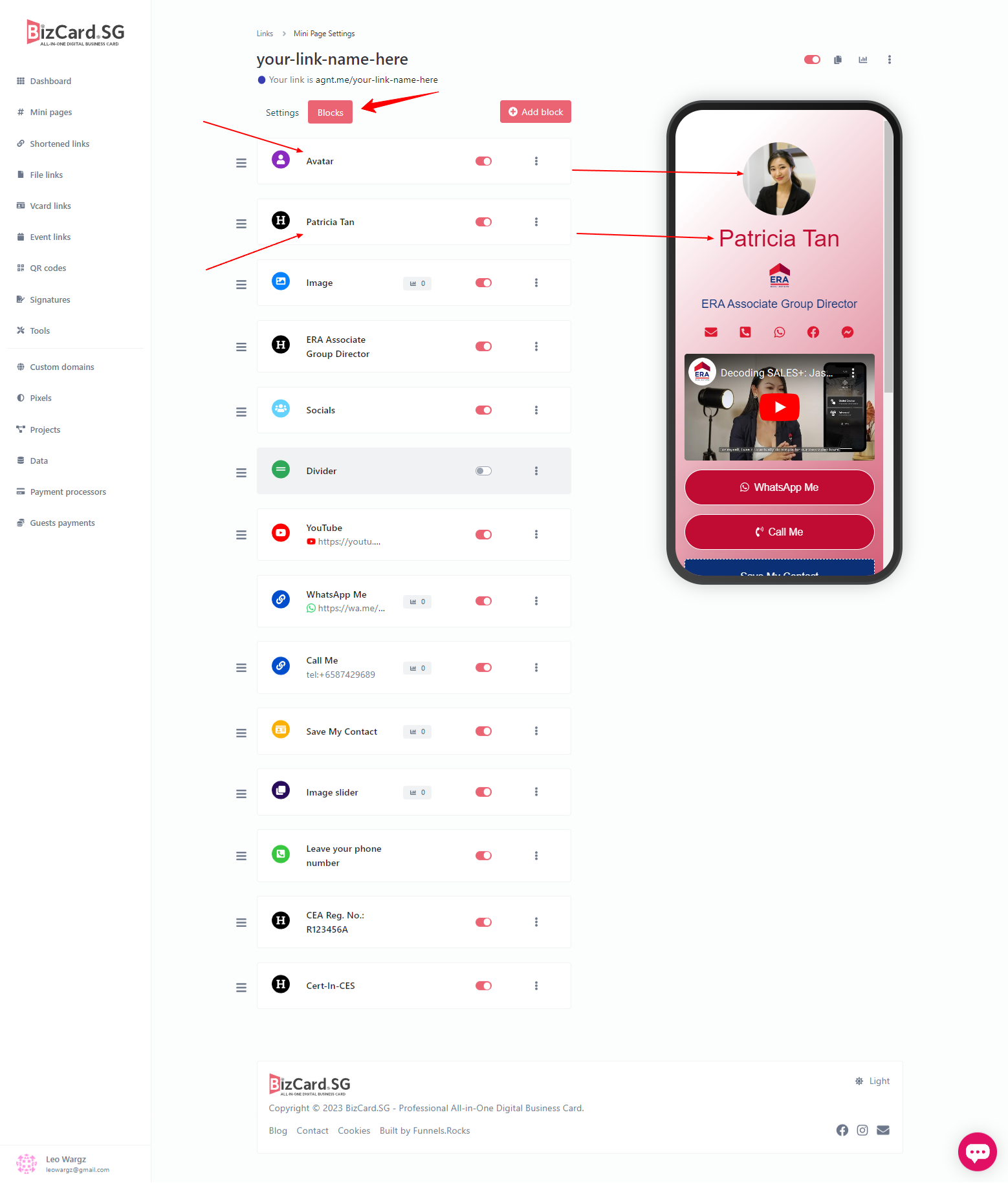
Click Avatar to update the profile photo. C
Recommended size 300x300 pixel. 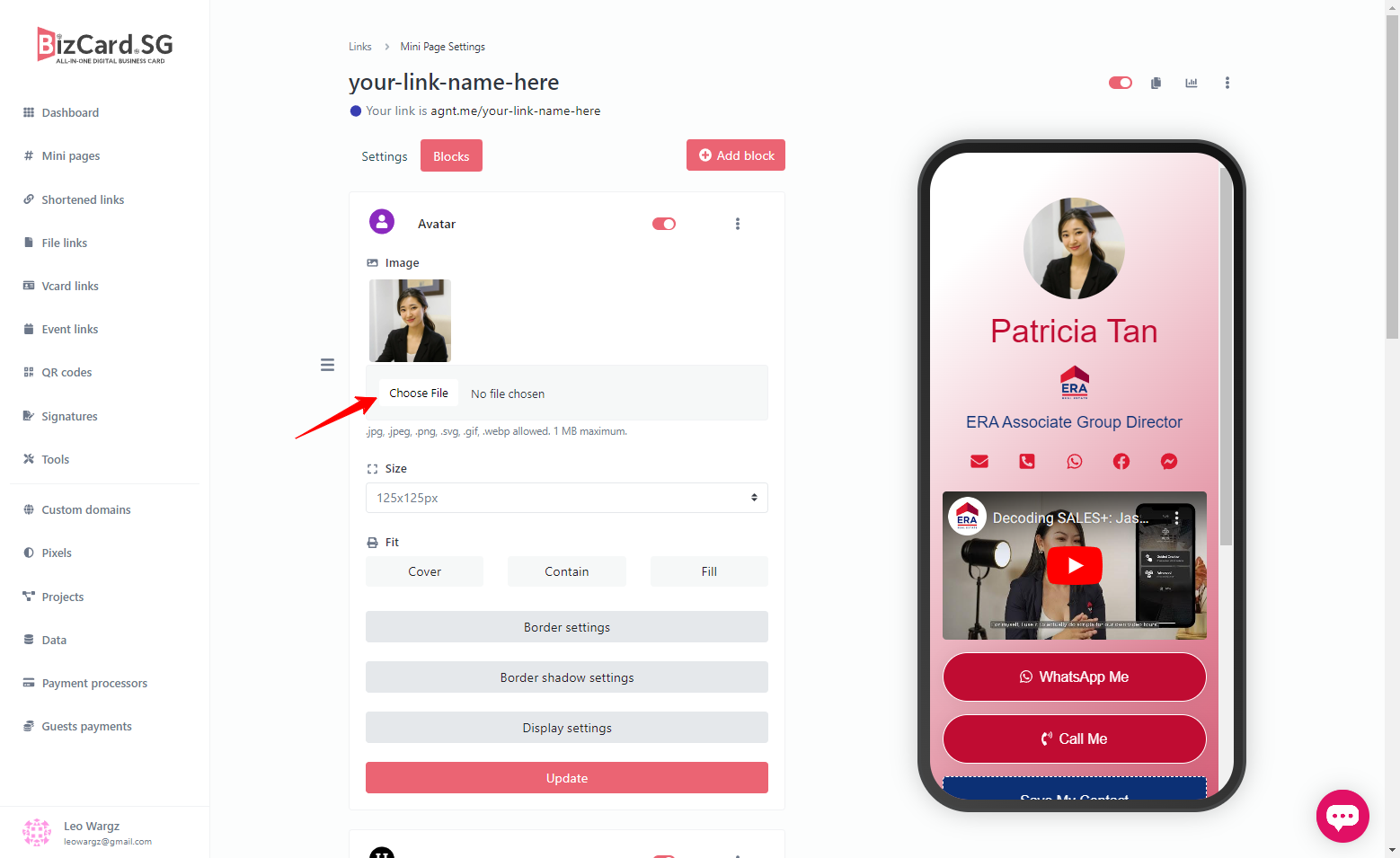
Tips: Use an image optimizer tool to keep your mini page size small and makes it load faster.
Image optimizer like ShortPixel, compresses the image without sacrificing quality.
Click to create a free account:
To rearrange the position of the blocks, click and drag the 3 lines on the left side and adjust position.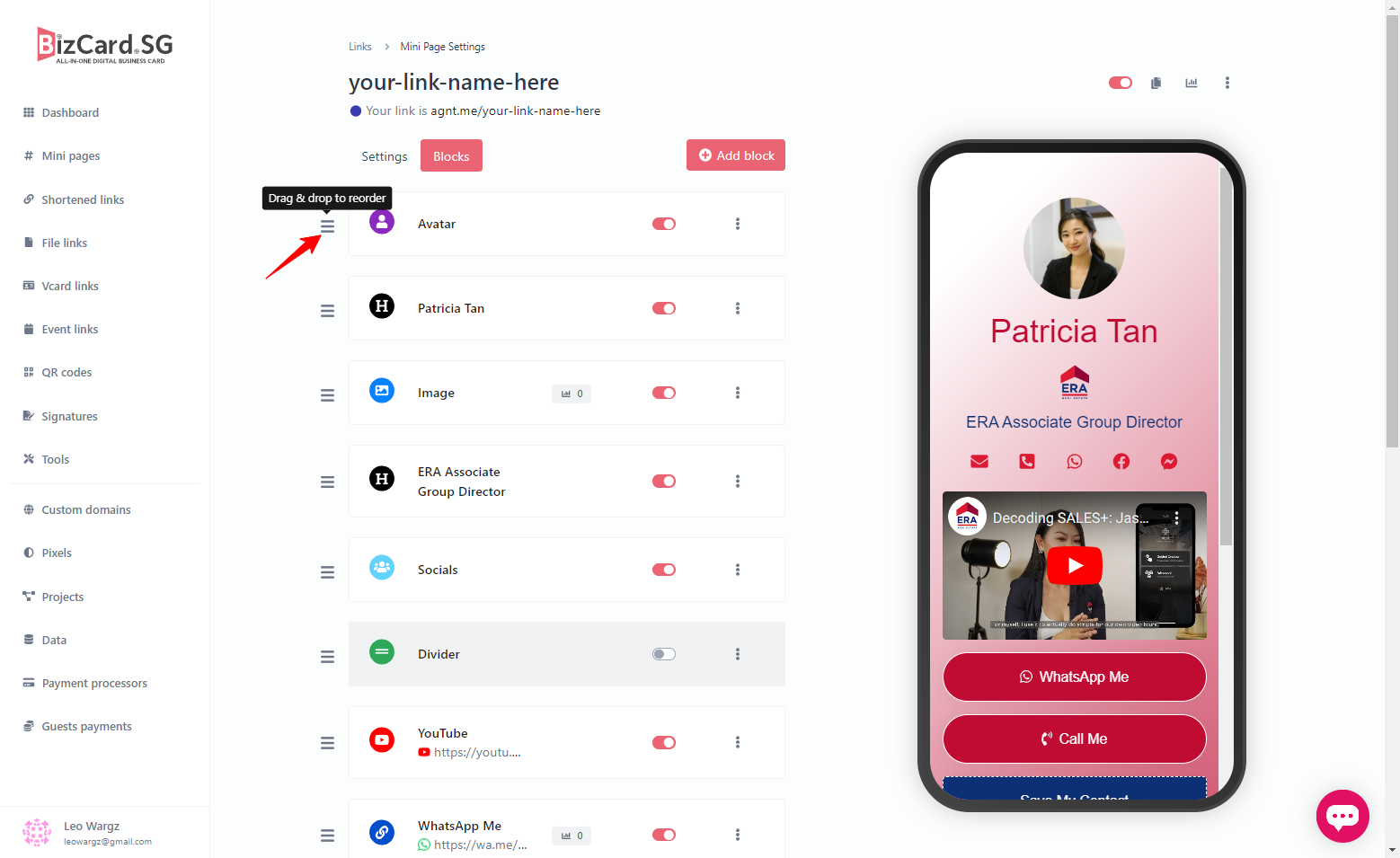
Once you're done, click Update button to apply changes.
This completes the first part of Creating SociMe mini Page.


Advice and answers from the BotRR Team.