This tutorial will teach you how to re-arrange your buttons and links.
Login to your dashboard
Click the Blocks tab to view your mini page buttons and links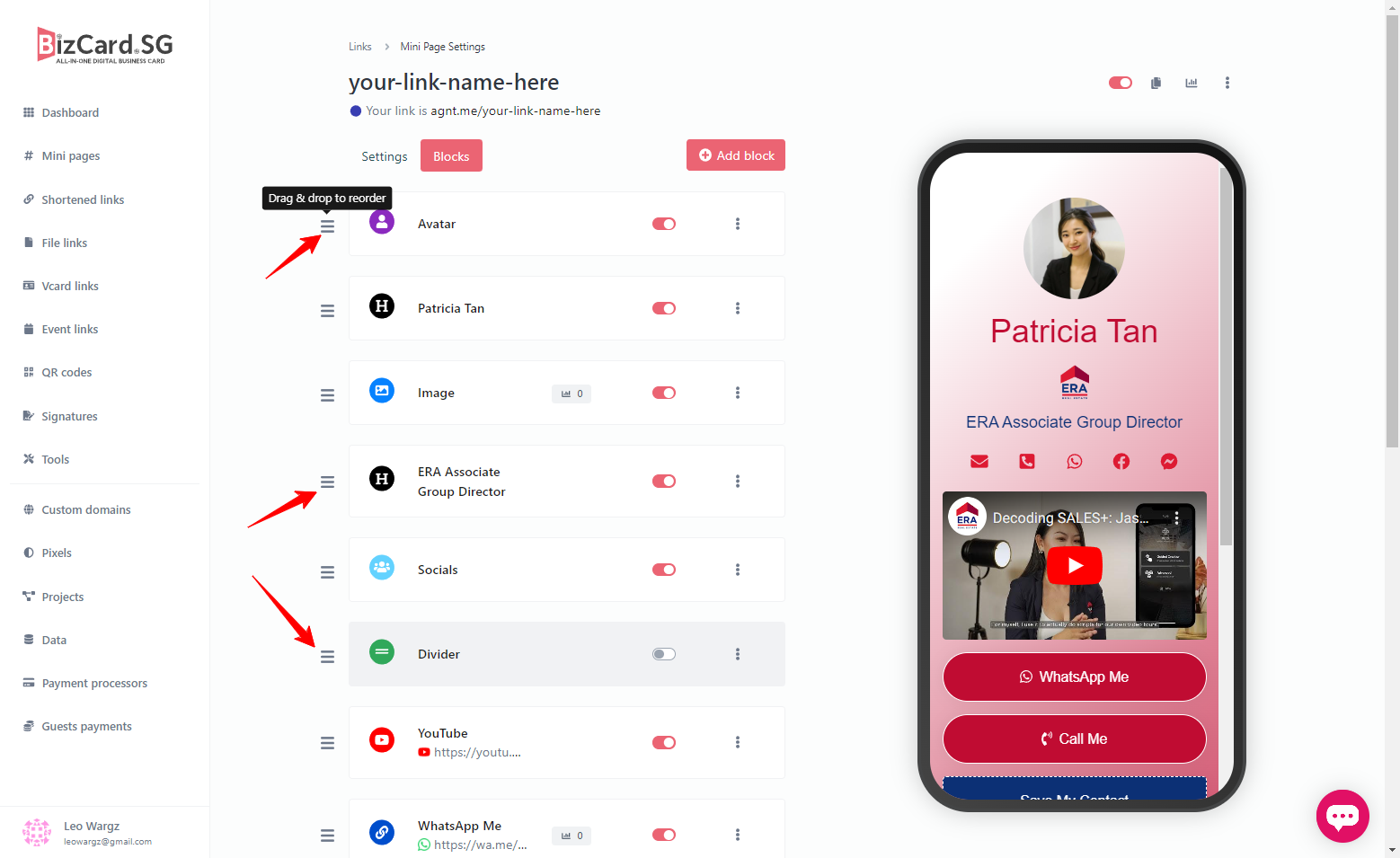
Click and drag the hamburger icon on the left side of the button you want to move, and reposition it according to your preference. Take note if you are using mobile phone, the drag and drop is very sensitive on phone.
So if you want to scroll down to check other blocks, make sure to scroll at the right side of the phone, otherwise you will be pressing the hamburger icon on the left and will cause repositioning of your blocks.
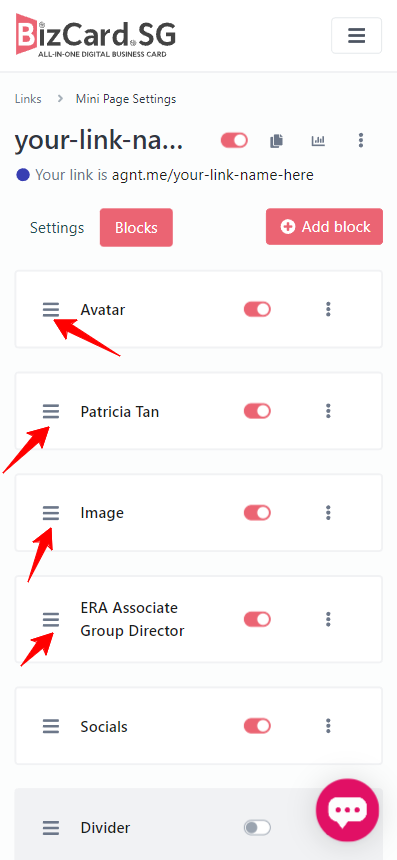
Once you're done, moving the button or link. The preview will auto-refresh but if in case it doesn't update try refreshing the page so you can see the update on the preview.
Now, you've learned how to re-arrange the buttons and links of your BizCardSG Mini Page.


Advice and answers from the BotRR Team.